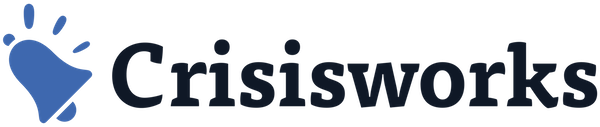Crisisworks App – advanced tips
Getting started
To log into the App, simply use your site’s Crisisworks address. For example, you can use just your site’s prefix, such as ‘wellington’ or the full address ‘wellington.crisisworks.com’ and enter your username and password.
See, also the video Crisisworks Field Officer tips
How to draw on the map (65 seconds)
Learn how to annotate the map using the Crisisworks App. You can add points, draw lines and polygons to provide more accurate geospatial data for Crisisworks records. You will also learn how to use the GPS to automatically add points for you as your walk or drive, you can also use this feature to measure lengths of roads or fence lines etc
This feature also works while offline.
How to track your route (60 seconds)
Learn how to track your route using the Crisisworks App. You can record exactly where you have been, while you conduct multiple inspections. When you are done you can upload your route to the Crisisworks server. Once uploaded it will be visible by others with appropriate access.
This feature also works while offline.
Select assets using GPS (100 seconds)
Most of these features also work while offline.
App settings – Offline assets & fake location (37 seconds)
• How to download assets for offline use.
• How to set/clear a fake location use for demos or testing.